How to Connect a Windows BYOD to the SMIS-WIN Network
Click on the network icon in the taskbar. Do not connect from the list of available SSIDs.
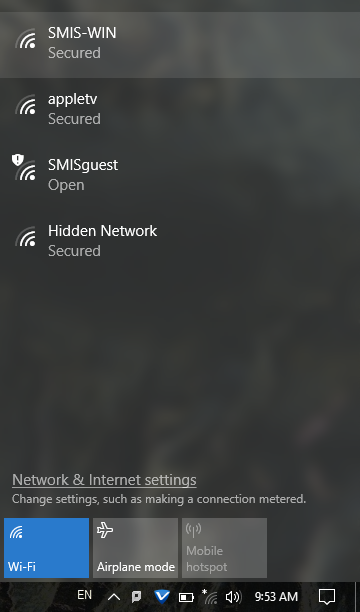
Instead, please do the following:
- Click or tap on Network & Internet settings > Wi-Fi > Network and Sharing Center
- Click on “Set up a new connection or network”
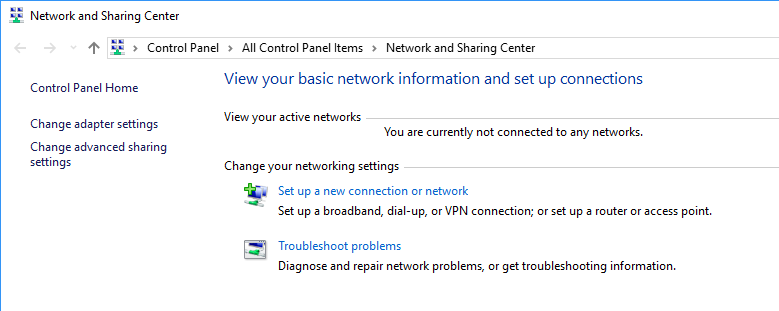
- Click on Manually connect to a wireless network“, and then Next
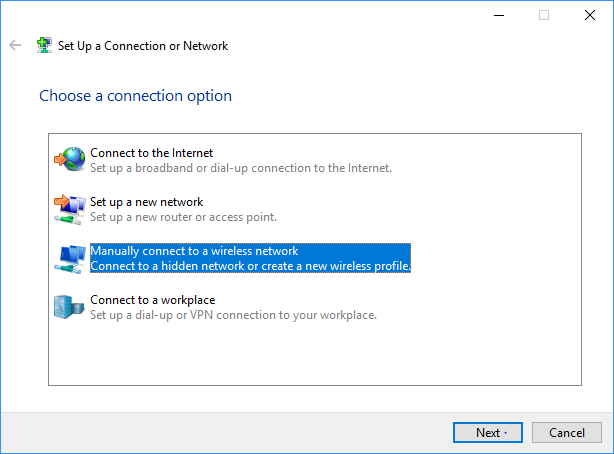
- Enter SMIS-WIN for the network name, and choose WPA2-Enterprise for the Security type
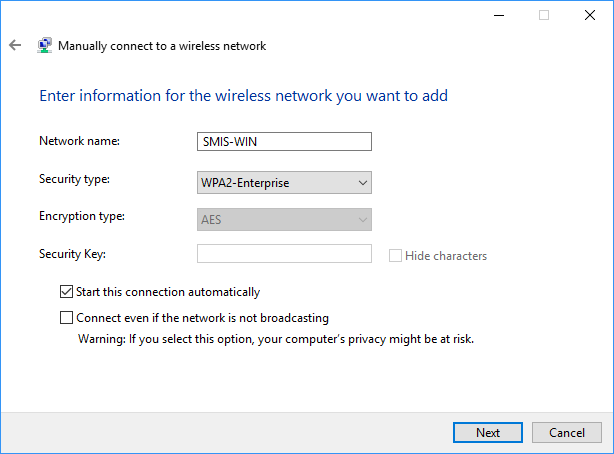
- Make sure that “Start this connection automatically” is selected, and then click Next
- At the next step, click on “Change connection settings”
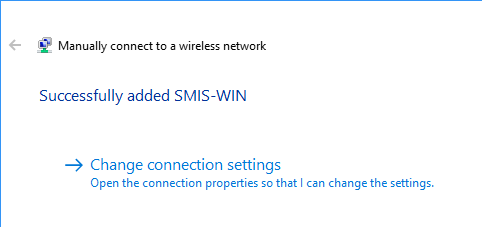
- In the “SMIS-WIN Wireless Network Properties” window, click on the Security tab
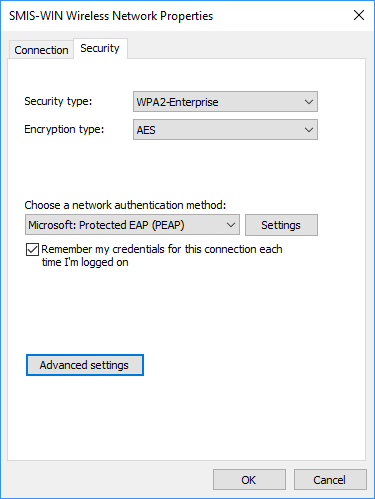
- For “Choose a network authentication method,” make sure that “Microsoft: Protected EAP (PEAP)” is selected, and click the Settings button
- Uncheck the box “Verify the server's identity by validating the certificate,” and click OK
- Click OK to close the “SMIS-WIN Wireless Network Properties” window
- Click Close to close the wireless connection window
- Click on the network icon in the taskbar and click on SMIS-WIN > Connect. Enter your username and password when prompted.
You should now be connected to the SMIS-WIN.
Troubleshooting
If you're unable to connect, try the following steps:
- Verify that you're entering the correct user name and (case-sensitive) password.
- In case you are prompted for a password only (but not user name), follow these steps:
In the Security tab of the Wireless Network Properties dialog, click on the “Advanced settings” button
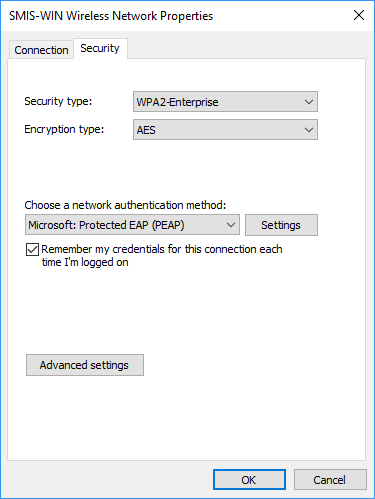
Make sure that “User authentication” is selected
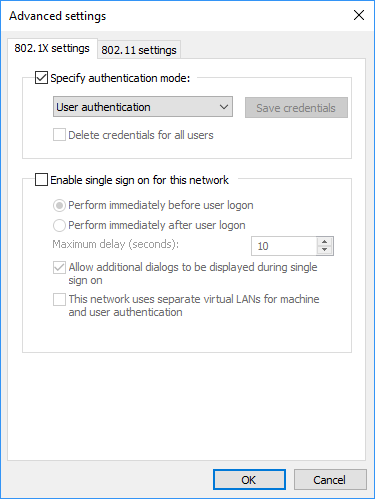
- If you continue to experience difficulties, click on the network icon, then “Network & Internet settings” > Wi-Fi > Manage known networks. open the Control Panel and go to “Manage Wireless Networks”. Select the SMIS-WIN network and click the “Forget” button.
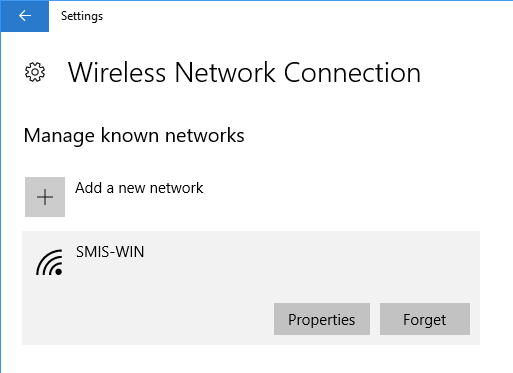
Then try these instructions again from the beginning.