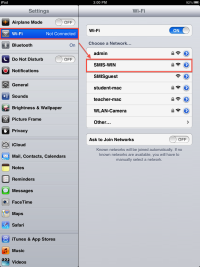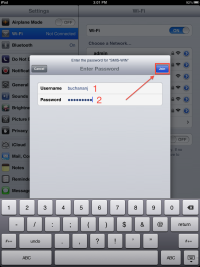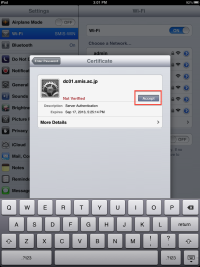Table of Contents
Connect your iOS device to the wireless network
How to connect your iOS device (iPad, iPhone, iPod Touch) to the SMIS-WIN wireless network
For St. Mary's users (faculty, staff and students) using a smis.ac.jp ID
Click on the Settings app.
Select Wi-Fi. Under the “Choose a Network…” list, select SMIS-WIN.
Enter your smis.ac.jp username and password and click the Join button.
On the Certificate screen, click the Accept button. You should now be connected to the SMIS-WIN wireless network.
Troubleshooting
If you experience any difficulty connecting with the instructions above, please verify the following and then try the steps below.
- Make sure you have a valid smis.ac.jp username and password
- Make sure the ID has permission to connect to the network
Method 1
- Tap on the Settings icon
- Tap on Wi-Fi
- Tap on the SMIS-WIN network
- When the network details load, tap on “Forget This Network”
Then try the steps at top again.
Method 2
Only use this if Method 1 doesn't resolve your problem. This will delete all network information (including any non-St. Mary's networks you may have set up) and restart the device.
- Tap on the Settings icon
- Tap on General
- Scroll down and tap on Reset
- Tap on “Reset Network Settings”
After the device restarts, try the steps at top again.