Table of Contents
Finalizing Grades for Semester One
Finish Adding ‘Assignments’ to Quarter 2
For grading purposes, the second quarter ends on January 12th, 2017. So, any second quarter Assignment must have a Date Due that is before that – even if the student handed it in after that period. Remember, it is whatever date that is in the Date Due field that determines what Reporting Term any particular Assignment will be counted in. You can check the start and end dates for reporting periods under the Grade Setup in your gradebook as shown in the image. Don't forget to add an Effort Grade in the Citizenship column for the Q2 Reporting Term. Note that S1 (the semester grade) does not get an effort grade.
Enter in your Semester Exam grades (if any)
In order for your final semester grade to be calculated correctly it is important that your final exam grade be entered in the appropriate Reporting Term. The Reporting Terms for semester one (S1) are Q1, Q2, and F1, which represent quarter 1, quarter 2 and the final exam Reporting Terms, respectively. When entering your final exam Assignment(s) be sure that the Date Due is within the F1 Reporting Term, which is the period from January 13th, 2017 to January 18th, 2017 . Remember, it is whatever date that is in the Date Due field that determines what Reporting Term any particular Assignment will be counted in. (Have I said that already?). When creating your final exam Assignment you can enter it as one Assignment or you could break it into parts such as Final Exam Essay and Final Exam Short Answer – whichever makes sense for you class. Note that you will be asked to enter a Category for your exam so you may want to add one before hand; it will ask you this even if you choose Total Points as the calculation option.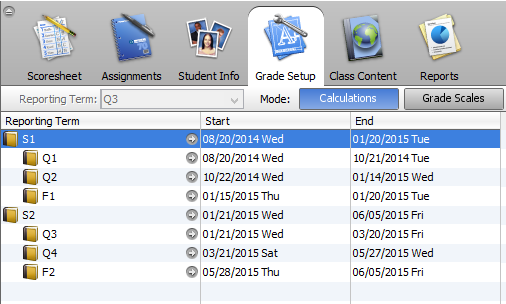
Check your Grade Setup
It is important that you check that your Grade Setup for the Q2, F1 and S1 Reporting Terms. This will ensure that your final grades will be calculated using the method that you want. Under Grade Setup, click the arrow icon beside each of the listed Reporting Terms to check the method PT Gradebook is using to calculate the final grade. For Q1 and F1, these might be Total Points and/or Category Weights. For S1, you will nearly always choose Term Weights and be sure that the Reporting Terms Q1, Q2, and F1 are weighted 40, 40, 20 for classes with a semester exam (HS) or 50, 50 for classes without a semester exam (MS and HS).
Check your Final Grade for each Reporting Term
Under the Scoresheet tab, check that the final grades for each Reporting Term are correct. To do this, change the Reporting Term in the pull down menu. You might even want to calculate one student’s Q1, Q2, F1 and S1 grades by hand to see if you have your Grade Setup correct. When you confirm each Reporting Term is correct and complete, you can indicate this by clicking the Q2 in Progress button and checking the Final Grades Complete checkbox.
Do You Have Students Who Have Moved Out of a Section
Check here for instruction on How to Deal With Dropped Students. One important thing to remember is to run the Recalculate Final Grades tool under Tools in the gradebook. This will ensure that final grades for dropped students get placed on the report card.
