This is an old revision of the document!
How do I use PowerTeacher Mobile for iPad
Go to the App Store and search for “powerschool”
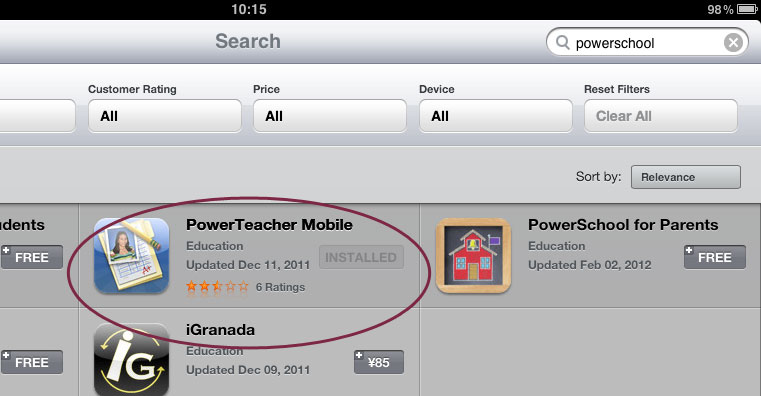
Click on the “Free” button and then “Install App”.
When the installation finishes, find the PowerTeacher Mobile icon on your desktop
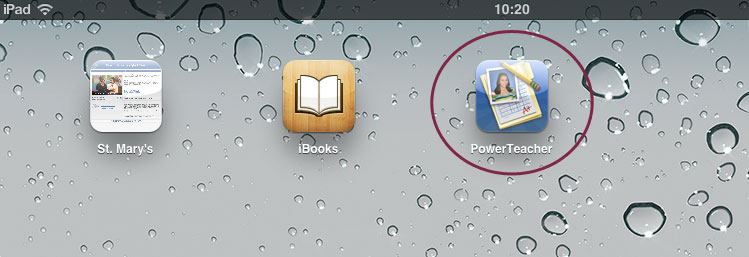
Click on the icon to launch.
The first time you use PowerTeacher Mobile, you have to find St. Mary's International School. The simplest way is to search by Zip Code
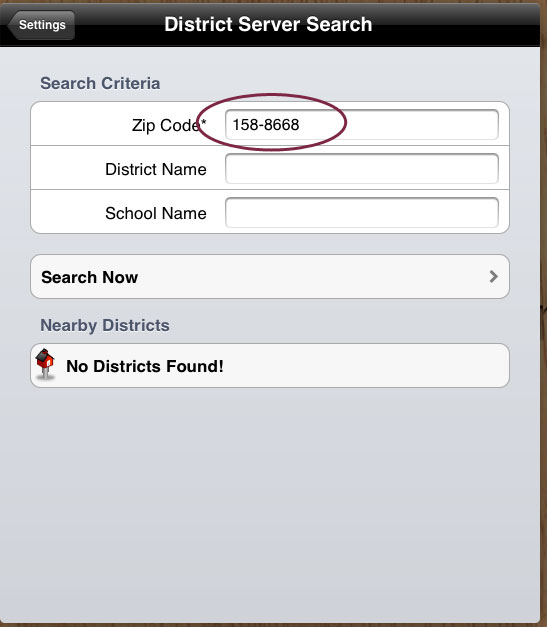
158-8668, and click on “Search Now”.
Click on St. Mary's International School to save your server settings
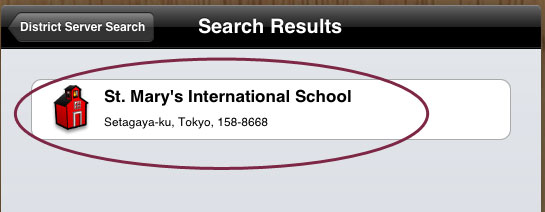
Search results: There's just us.
After selecting St. Mary's International School, you need to select the School you're logging into (Elementary|Middle|High)
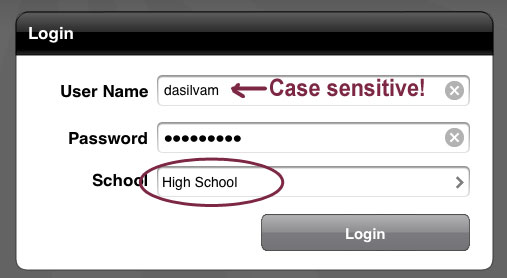
Click in the “School” area to see a list of schools.
Click on your school to select it
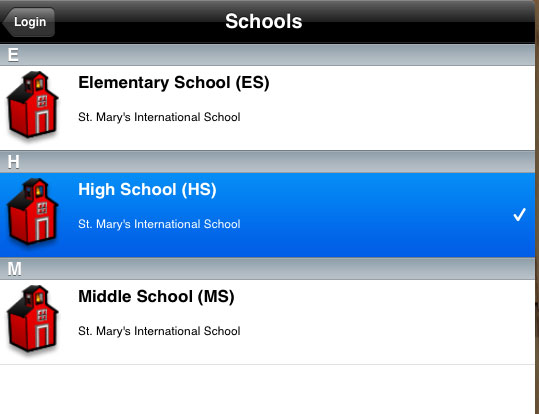
You'll be returned to the log-in screen. Enter your PowerSchool user name (case sensitive) and password.
Once you're logged in, select the term.
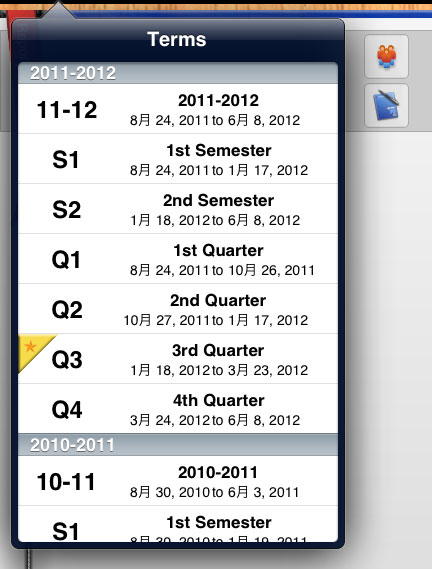
Note that the current term is highlighted.