Table of Contents
Finalizing Grades at the end of Quarter One or Three
Finish Adding ‘Assignments’ to the Quarter
Check the date that the quarter ends. An Assignment must have a Date Due that is before the end of the quarter if it is to be included in the quarter grade - even if the student handed it in after that period. Remember, it is whatever date that is in the Date Due field that determines what Reporting Term any particular Assignment will be counted in. You can check the start and end dates for reporting periods under the Grade Setup in your gradebook as shown in the image.
Check your Grade Setup
It is important that you check that your Grade Setup for the quarter and setting up/double checking the other reporting terms is a good idea. This will ensure that your final grades will be calculated using the method that you want. Under Grade Setup, click the arrow icon beside each of the listed Reporting Terms to check the method PT Gradebook is using to calculate the final grade. For quarters (Q1, Q2, Q3 or Q4) and final exam (F1,F2) reporting terms, these might be Total Points and/or Category Weights. For S1 and S2 reporting terms, you will nearly always choose Term Weights and be sure that the Reporting Terms Q1, Q2, and F1 are weighted 40, 40, 20 for classes with a semester exam (HS) or 50, 50 for classes without a semester exam (MS and HS).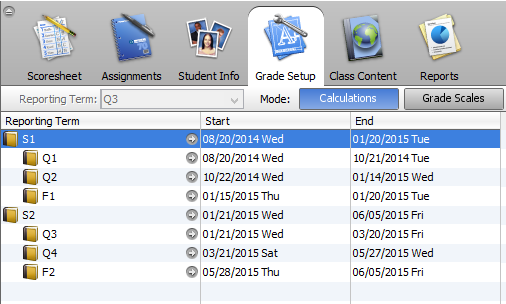
Check your Final Grade for each Reporting Term
Under the Scoresheet tab, check that the final grades for the quarter Reporting Term are correct. To do this, change the Reporting Term in the pull down menu. You might even want to calculate one student’s quarter grade by hand to see if you have your Grade Setup correct. When you confirm the final grade is correct and complete, you can indicate this by clicking the Q1 in Progress button and checking the Final Grades Complete checkbox.
Do You Have Students Who Have Moved Out of a Section?
Check here for instruction on How to Deal With Dropped Students. One important thing to remember is to run the Recalculate Final Grades tool under Tools in the gradebook. This will ensure that final grades for dropped students get placed on the report card.
A Note About How Grades Are Calculated
Regardless of your settings for an assignment, PowerSchool uses the point value when calculating grades. If you issue a letter grade for an assignment, PowerSchool will use the corresponding 'Percent' grade (grade out of 100) to calculate the Final grade. For example, you give two quizzes in the Quiz category, one quiz with a Points Possible of 50 and the other with a Points Possible or 100. The student scores a C on the first and a B on the second. The student will end up earning 75% (i.e. C) of 50 points and 85% (B) of 100 points, giving the student 122.5/150 (37.5 + 85 points of a total 50 + 100 points). If these were the only two assignments in Q1 Reporting Term, then the student would get 122.5/150 –> 81.7 –> B- for the quarter. The cutoff for a B is 80.0. If the student were to have scored a B on the first and a C on the second, they would have gotten a C+ (78.3). The take away from this is that the Points Possible for each assignment in a category weight that assessment against other assignments in the same category OR if you use Total Points to calculate your final grades, then the Points Possible weight the assignments against all other assignments. The points matter!
Another thing to note about how grades are calculated: PowerSchool carries forward the 'Percent' grade and not the letter grade when calculating a Final Grade. In the above example, even though a B is the equivalent to a Percent grade of 83, the student's S1 average would be calculated using 81.7 and not 83.
You can see what the “Cutoff” and “Percent” are for each letter grade in your gradebook under Grade Setup –> Grade Scales.
Entering an "Incomplete"
Incompletes should be issued sparingly and, then, in consultation with the high school administration or counselors. For example, if you have a student that has missed school due to illness and will be making up the work, then contact the principal and let them know that an 'I' will be issued, along with a projected date when the grade will be resolved. When that time comes, contact the HS office again with the student name, letter grade, percent grade and term. They will then have the grade adjusted.
